Activities are used to document for the permanent record, all the administrative tasks and work that was done on the record/project - in cooperation with the Workflow tasks. The Activities tab shows in all record types across Modules – Building, Planning, Public Works, and Onsite – this is where Activities can be added to a specific record. Activities can be used to document things you’ve already done for the record, to set ‘tickler’ reminders to yourself or other staff, and to assign administrative work to other staff on a given record or project, ie. while you might be the Planner of record on a given Planning Application, perhaps there is a Planning Tech on your team that is responsible for sending out all the Planning Action notifications to property owners – you can use an activity to document, remind, and assign this administrative task to the Planning Tech.
You can start a new activity by opening a record - going to the Activities tab in the Navigation Pane > New.
The following highlighted fields are required when adding a New activity:
Note, the Type field has a dropdown list – this list is defined in the Model and not custom:
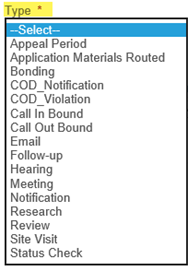 |
The Activity Types of Appeal Period, Application Materials Routed, Hearing, and Notification were developed for Planning and include additional fields to allow you to record specific details on these such as Appeal Deadline, Hearing Type, Hearing Date, Notification Date and Type. Bonding was developed for Public Works to record important bond details such as Bond Number, Date Bond Released, Bond Expiration. COD_Notification and COD_Violation were developed specifically for Code Enforcement inside the Planning Module and are integral to successfully managing Code cases in the system. The other Activity Types are generic in nature and can be used as appropriate, in any module, to track inbound/outbound phone calls, important emails sent/received, status checks done, meetings held, etc. Any of the Activity Types are able to be used in any module should you determine a good fit or business case. |
The assignment options in Activities can be very powerful. The Assigned to Department and Assigned to Staff fields automatically default to the logged in user adding the activity, as well as the Start Date and Due Date fields default to current date when added. However, you can change these fields to assign the task to another user and you can set the Due Date to a future date that the task needs to be completed by.
Viewing Activities – My Tasks
Activities can be seen on the My Tasks page > Activities tab – note there are several My Filters available to filter the activity list. Important, the Activities you see are those for the module you have set as your Preferred Module [see the Preference Management page to change this on the fly, as needed].
The “My” filters are specific to the logged in user – if I’m logged in, these particular filters would show activities specifically assigned to me for the criteria in the selected filter. Note, some filters are also specific to the Activity Type. Several filters focus on Due Date as well. Custom filters can be created and added to this list.

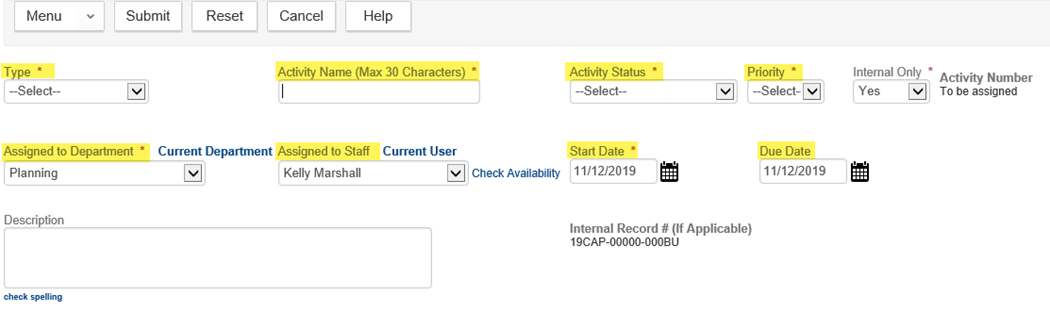
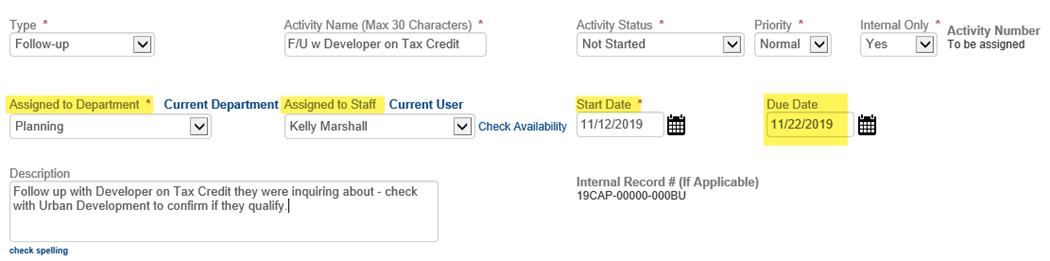
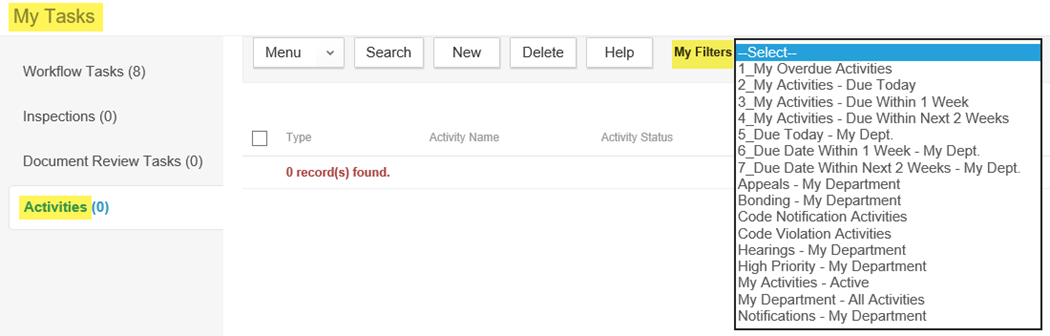
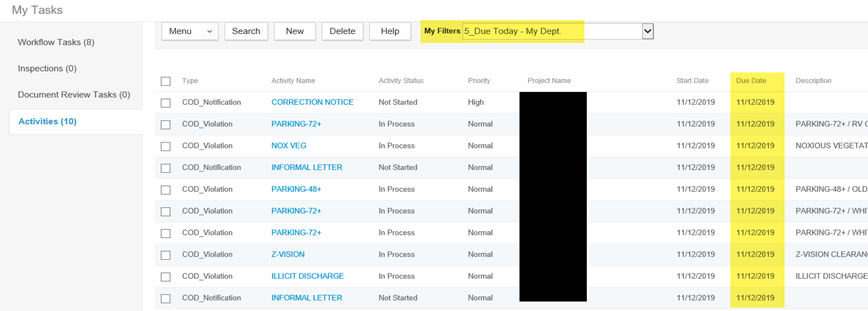
Stacey Thias
Comments